Table of contents
Instagram reels have become a point of interest for content creators because of their potential for discovery. A good reel side-steps the click-through decision and is judged by the algorithm based on its engagement. And one of the most crucial factors in a reel's engagement is whether or not it is subtitled.
To add captions to Instagram Reels, you need to record or load the video, tap the stickers option, and select the blue “captions” sticker to auto-caption the audio in your Reel. This process works for short reels made where the speaker’s cadence is reserved.
This method's limitations include font rigidness, inability to resync the captions, and no recourse to correct poorly generated subtitles. In this article, you'll find a way to add captions to Instagram Reels without the limitations of IG's default captions feature. Towards the end, you will also discover five ways to improve your content's engagement rate. But first, let's look at the process of IG auto-captioning in detail.
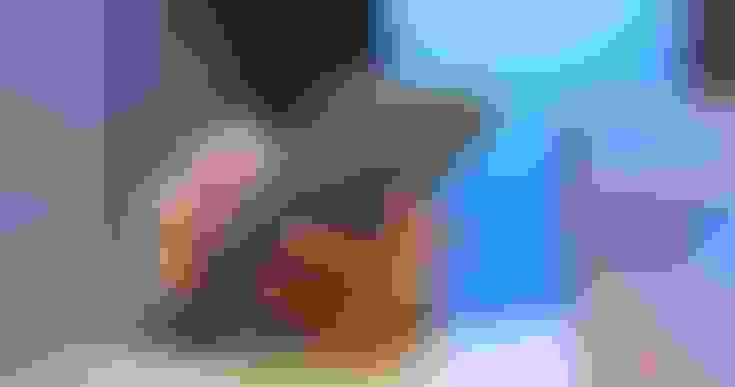
How To Add Captions To Reels: A Step-By-Step Look
Adding captions to reels has been simplified with the Instagram captions sticker. Here are the steps you should take to add captions to reels:
Step 1 - Open the IG app - The first step, of course, is to open Instagram and log into your account if you haven't already done so.
Step 2 - Navigate to the reels creation window - The reels creation window opens when you tap the “+” icon for creating/uploading content. You might have to switch from “post” or “story” to “reel,” depending on whichever format is open by default.
Step 3 - Record or Import a video - By pressing the round button at the center bottom of the screen, you can record a reel. Alternatively, you can add a video from your camera roll by clicking the relevant icon.
Step 4 - Tap the stickers button - The stickers button is located at the top of the content-preview screen on Instagram.
Step 5 - Select the “captions” sticker - This sticker is blue in color and spells “Captions.” Tapping this will autogenerate captions.
Step 6 - Adjust the caption placement and size - You cannot really change the audio and caption sync or the font to what you want, but you can alter the placement and the size of your content captions.
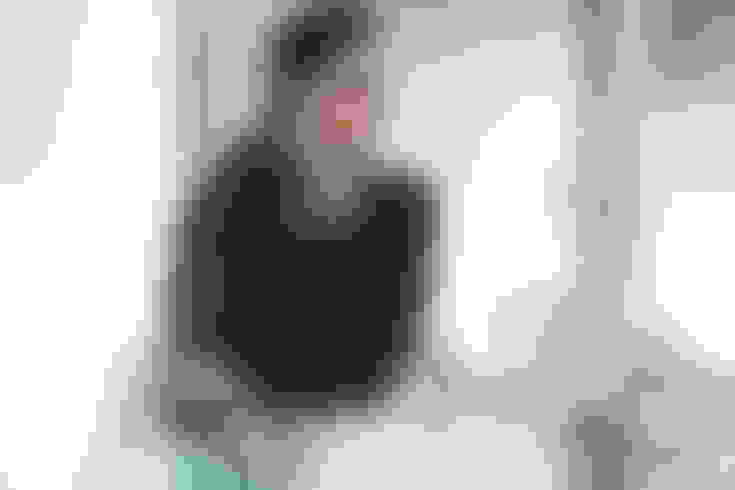
Contentfries: Caption Your Reels Like A Professional
While Instagram captions sticker has its perks (quick, free, and mobile), it has its drawbacks too (sync errors, customization limits, and an accessible look). ContentFries offsets the limits of the auto-captioning option on Instagram.
Here is what ContentFries captioning offers that IG captions stickers don’t:
Custom Fonts - You can add your logo and even upload your own custom fonts to ContentFries.
Adjust text and audio sync - When the text spoils the suspense of what you're saying by coming out ahead of the words, you can adjust the synchronization and timing of individual sentences for the desired effect.
Adjust auto-captioning errors - Auto-captioning can have multiple errors even with the most accurate captioning programs. IG's captioning engine is far less accurate than the average dedicated captioning program. With ContentFries, you have the option to alter the words transcribed by the software.
A more accurate captioning engine - While the option to alter captions is useful, it can be annoying to have to correct words individually if the captions are riddled with errors. Fortunately, ContentFries has one of the best auto-captioning engines in the market.
Export to multiple formats - Finally, ContentFries' content-multiplication features make it a far better platform for captioning as it allows users to generate TikTok, Reels, Youtube, Facebook, and Twitter content with one click.
How To Add Captions To Instagram Reels With Contentfries
To add captions to Instagram Reels with ContentFries, you need to upload the video to the ContentFries platform. After that, the video can be auto-captioned and exported into multiple formats within minutes. Here are the steps to take:
Step 1 - Upload the video - You start off by uploading a video to the ContentFries platform. This video can be used to create multiple clips, or it can be used in its entirety as a single clip.
Step 2 - Turn on the auto-caption feature - There is an option to autogenerate captions when processing the video. It is turned on by default. But if it isn’t, then you should turn it on.
Step 3 - Select the caption language - ContentFries has been improving its captioning capabilities for other languages though it excels in captioning English content. Select the right language for your audio.
Step 4 - Select contexts - Contexts are the places where you’ll upload content. Ideally, you will have a horizontal, vertical, and square content piece from a single video.
Step 5 - Customize, Customize, Customize - With the drag-and-drop editor and hundreds of templates, you can choose to alter the appearance and the content of the captions.
Step 6 - Export the Reel - Finally, you have to export the video with the clip dimensions you’ve chosen. If you just want a reel, use the vertical video context only.
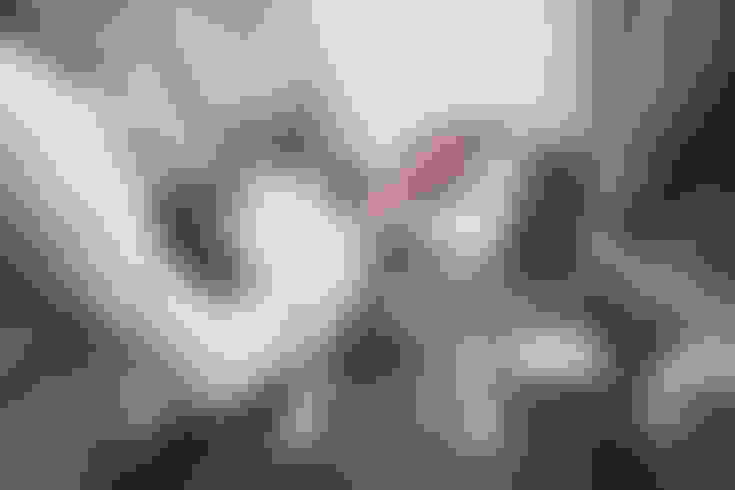
ContentFries vs. Captions Sticker
On the surface, it might seem like ContentFries, and captions stickers on IG are similar. But they are on opposite ends of the captioning spectrum. The following table will show you which one is ideal for you.
| Captions Sticker | ContentFries | |
|---|---|---|
| Purpose | To add captions to reels and stories | To add captions to videos and turn them into multiple pieces of content for stories, reels, TikTok, Youtube, and other distribution platforms. |
| Modality | Mass market | Niche |
| Ideal target | Instagram user | ContentCreators who want to look like they have a team of editors. |
| Pro | Free | More accurate |
| Con | Can have errors | Paid |
| Pro | It can be used on your phone | Ability to adjust timing and correct errors |
| Con | Errors and syncing issues can’t be fixed | Requires a desktop web browser |
| Pro | Takes less time | Custom fonts |
| Con | Not available for all videos | Needs a laptop/desktop browser |
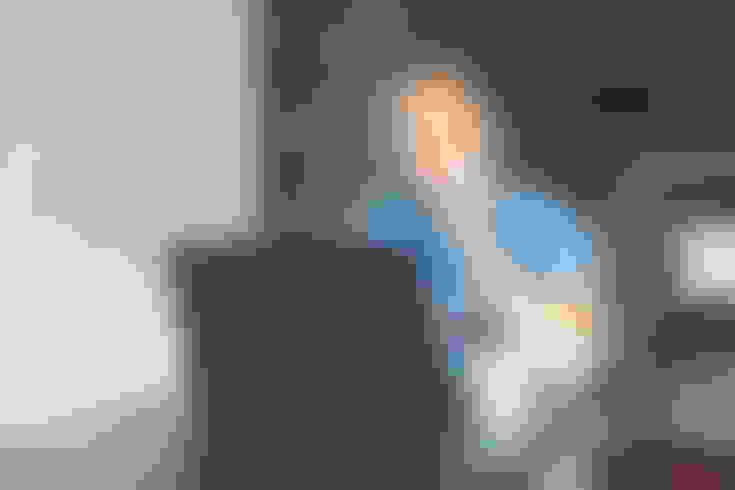
How To Increase Your Engagement Rate With Contentfries
As mentioned earlier, almost everything that content creators do with their social media apps ultimately comes down to improving their content engagement. ContentFries, which started as a content repurposing tool, has become a tool for making compelling primary content that has high engagement value.
Here are a few ways relevant to captioning in which you can use ContentFries to improve your content’s engagement and reach.
Optimize Content For Sound-Off Play
Often, users are scrolling through their social media feeds while playing music on Spotify or Apple Music. A video that has subtitles can grab their attention even if they don't listen to what's being said.
This increases the impression-to-viewership ratio, which increases your content's reach. ContentFries has one of the best auto-captioning engines, with 90% to 98% accuracy for English subtitling. It also features a drag-and-drop editor and multiple templates that are geared toward improving engagement.
Transcribe To Translate Content
The powerful transcribing abilities of ContentFries can be used separately to generate blog posts or to extract audio content with timestamps for translation purposes. ContentFries captioning agent syncs the transcription with the audio.
You can move around individual lines’ appearance and disappearance times in the editor. Once you are satisfied with how accurately the caption content represents the videos, you can translate your video to another language directly from within ContentFries. Simply click on three dots next to the video on the dashboard and finally click on “Translate”.
Use Custom Fonts And Branding To Make Your Mark
Another way to maximize your engagement is to use subtitles fonts that align with your brand and look different from the standard fonts that the platforms offer.
For instance, the TikTok font set is limited to 5 fonts. But if a video appears on the TikTok feed and it has a unique font, it will make people hesitate before they skip it. And if your content has substance, they'll stick around. In our experience, the best part about the custom fonts option is that they can come to represent your brand.
If people watch your videos regularly, simply seeing the font that they associate with you is enough to make them watch the rest of the video.
Surround Your Community With Your Content
In psychology, there is something called the mere exposure effect. It is a phenomenon where people begin to like the stuff that they are often exposed to. One way to improve your content's engagement is to surround the people who consume some of your content with more of it.
ContentFries allows you to repurpose content across 36 different formats and media. You can create an obsession funnel so even the most content-thirsty people in your audience can have enough to consume in graphics, podcasts, youtube videos, and reels.
Add A Visualizer To Your Audio Content
Finally, you can improve the engagement rate of your audio content by adding visualizers and cover art. This post on how to add a visualizer and this one on what a visualizer is can help you see how this is great for improving your content’s reach and engagement.
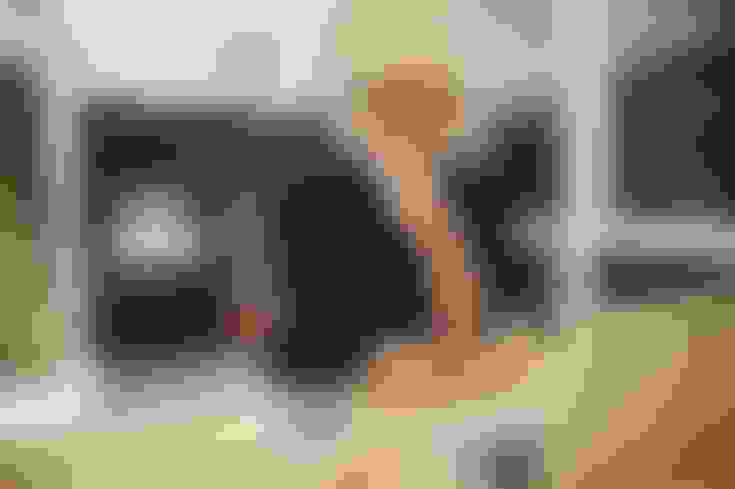
Final Thoughts
You can add captions to Instagram Reels with ease since IG has launched a sticker that autogenerates captions for its video uploads. Unfortunately, it is a mass-market product and offers nominal customization. And one of the things you cannot alter in it is the actual caption content. This can make room for inaccuracies and force you to stick with error-riddled captions. ContentFries offers a higher-customization but lower mobility alternative.
