Table of contents
If you have shot two videos separately or were interrupted while recording a single video, you might want to combine the two videos together. Fortunately, if you have an iPhone, you can combine the two videos right on your device.
To combine two iPhone videos, you need to:
Install the iMovie App
Create a Project File in It
Add Media by Clicking the Relevant Button
Select the Files in the Right Order
Tap “Create Movie” To Make the Movie
Alter Transitions if You Want To
Tap “Done” To Render the Combined Video
In this article, you will learn more about each step in detail, so you don't have to pay someone else to combine your videos. You will also learn a few other ways of combining videos and the different possibilities of applying what you have learned. By the end of this post, you will fancy yourself a video editing wizard. But first, let's go over the iPhone video combining tutorial in more detail.
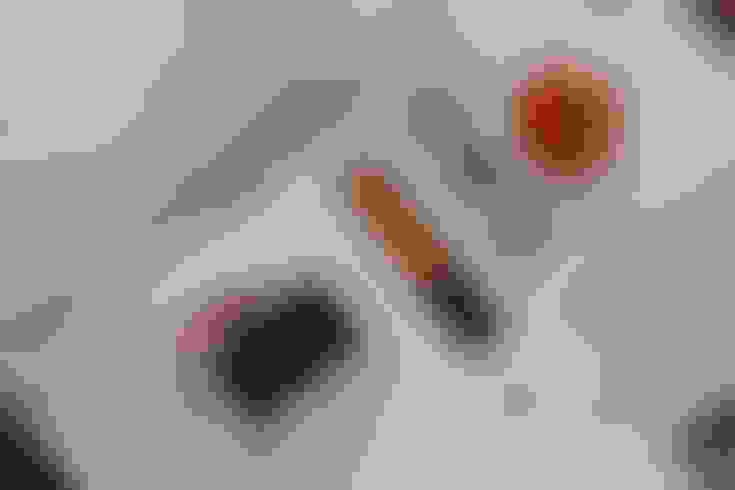
Download the iMovie app
You can download the iMovie app from the AppStore if you have a valid Apple account. If you already have the iMovie app, this step is skippable.
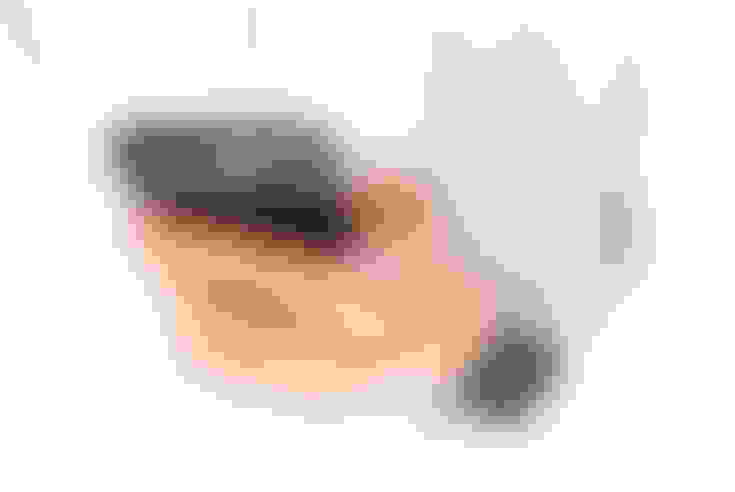
Open the iMovie app
The next step is to open the app. The installation and app launch will have several permission requests that you'll need to grant. Since this is an Apple-backed App, your data isn't in danger.
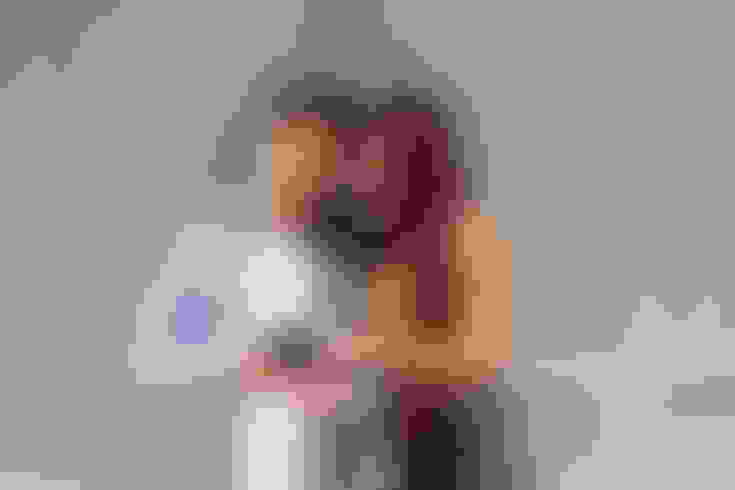
Tap "Create Project"
The "Create Project" opens up a new project file. This is the working file within which the videos can be improved and edited without affecting the original videos. This offers you two options: Movie and Trailer. The trailer is a preset-driven option and irrelevant here.
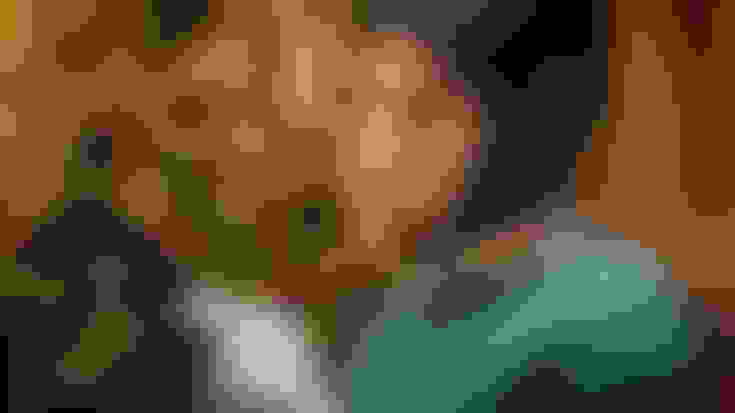
Tap "Movie"
The 2 videos that you plan to split will collectively form a "Movie". So do not tap the trailer option at this stage or any other preset prompt if Apple introduces it at any point in the workflow.
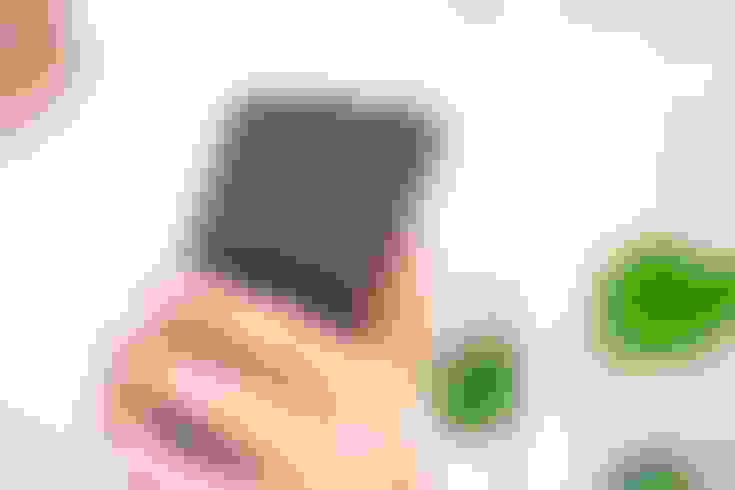
Tap "Video"
Since iMovie allows you to add images, music, etc., to your projects, it will give you the option to select all different types of available media categories. Since you want to combine two videos, you'll need to select "Video."
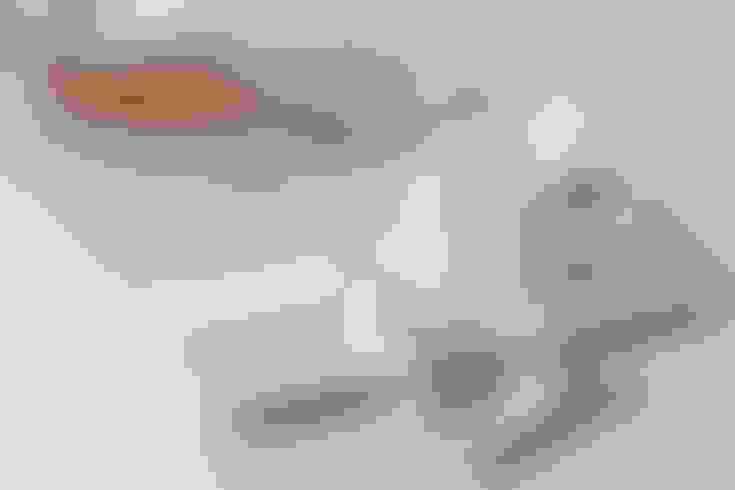
Select the First Video You Want To Combine
You will have the option to find the videos you want from all videos by tapping "All." Alternatively, you can find them in the "Recently Added" folder as well as other folders like "Instagram" and "Favorites." Most apps that save media on your phone have similar folders with their respective names on them.
By tapping the checkmark on each after tapping, you will select them in chronological order. It is important that you select the video you want first in the analogy first and the one you want to play after as the second one. This needs to be said because iPhone saves videos in reverse chronology, so you see the videos saved later first.
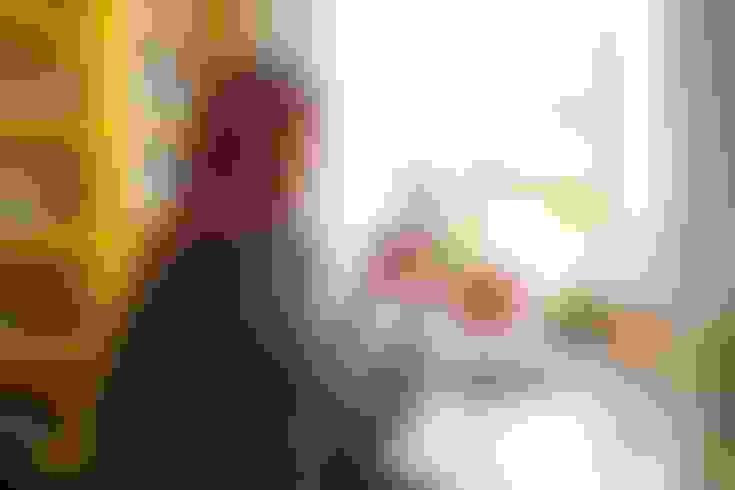
Tap "Create Movie"
Once you have selected the movies in the right chronological order, they can be added to a single project by tapping "create movie." The project file will then appear on the screen. The video will be in chronological order, and the transition will be soft. You can choose to change the transition from the arrow portion on the timeline.
Fading to black can show a thematic conclusion of the first video. Crossfade can be a bit tacky but holds attention. A fade-to-white transition can be used to display a new beginning with the next video. Cutting to the next video is useful in most other cases, especially if the two videos aren't too wildly different.
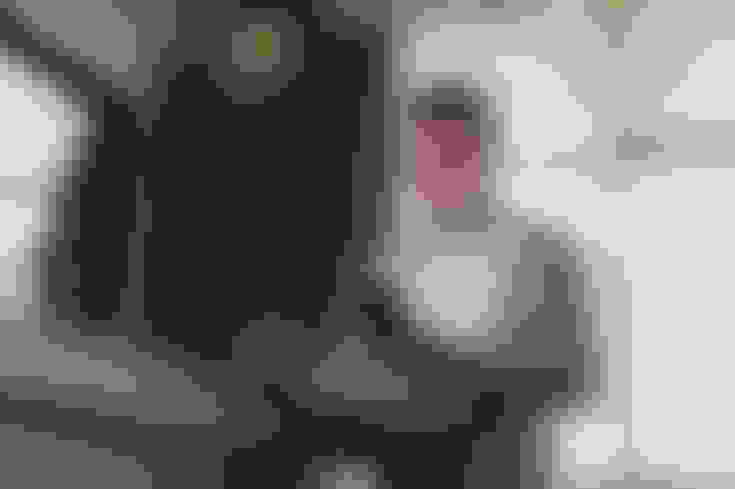
Tap “Done” To Create the Movie
The final thing you need to do is tap "done," which tells the iMovie app that you do not need to add music or transitions, etc., after which the combined video is rendered as a separate single video. You can locate it in your camera roll or simply share it from the screen that pops up.
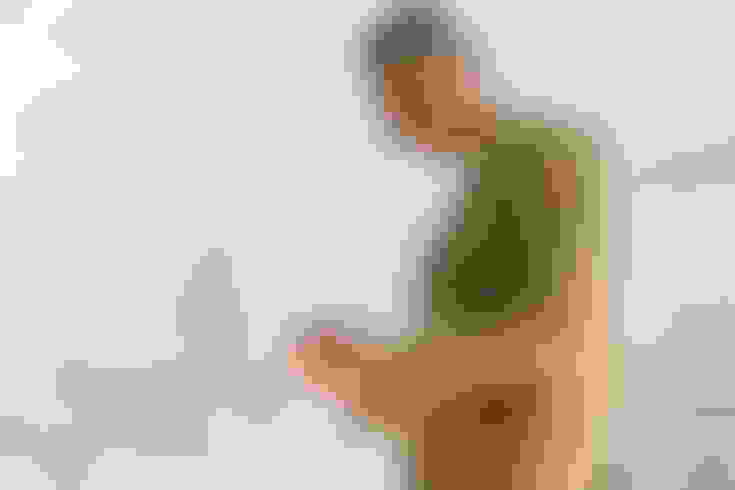
iPhone Video Combination: The Possibilities
Now that you know how to combine 2 videos, let's see what different things you can do with it. In this section, we will discuss the limits you can push with this single function before moving on to other features in iMovie.
Reaction Videos
Reaction videos are all the rage because they allow consumers to process and relate to other videos. If you find a particular clip funny, you might want to add your own laughter at the end. If you have a specific response to it, you can stitch said response toward the end. A word that's very, very relevant here is "stitch." TikTok Stitches have doubled down on what can be done by combining two videos.
By simply scrolling TikTok #stitch, you can see what's possible. To add your reaction, you'll need to first download the clip you are reacting to or shoot the said clip. Let's suppose you're at a concert. You will need to film a clip of the crowd or the performer. Then you will need to film your own reaction, probably with the front camera.
Presenting Clips
Another way would be to re-order the clips. This way, you can speak first and then have another video play later. You can use this method to set up a clip. "Do you guys want to see what happened last night?" is a great pre-clip to transition to a crazy concert you went to.
It holds people's attention and ensures that you have better watch time on social media. ContentFries can help you caption such videos automatically so that people who aren't even listening start to pay attention.
Stitching Two Different Clips
Another thing you can do when combining videos is to select two videos that go together but aren't in the same file. Often, people do it with politicians they dislike. A video of Trump saying one thing followed by another one of him saying the absolute opposite can be a great upload if your followers dislike Trump.
A similar video with Obama could be great if they dislike Obama. If you don't have the exact moments where they've said those things, you might need to clip them from longer videos using other functions.
Making Before-after Videos
One of the best uses of video combinations is to simply compare two different instances. Gary Vee does side-by-side vide os that show his commentary being consistent or his predictions coming true. We will have more about Gary later in this post. But first, let's look at how combining videos can help with different types of before and after takes.
Weight loss clips - If you've lost weight and want to show off how fit you've gotten, a before and after video combination is in order.
Skill acquisition clips - Did you dance weird before but have become a maestro now? Let's combine the videos of a previous time and present dancing!
Throwback posts - Sometimes, you just need to trigger some nostalgia. And nothing does that better than a video of a place or a time contrasted with the present. Perhaps you took a trip to a place you grew up in. Or maybe, you're just visiting a friend after a long time.
Wealth accumulation clips - If you have ever been through times when you felt like you didn't have enough, and now you are in a space where you can be grateful, you can reflect on your rise with before-after clips. Video of you surviving off of 2-minute-noodles and you dining at an exclusive restaurant is the flex the world needs.
Prediction clips - while the world needs to know about your latest conquests, you must remind them of how right you were all along. Make Gary Vee style videos showcasing your past predictions.
If you feel like your predictions and assumptions have come true, but you didn't record them on camera. And you would have recorded them if you knew about Gary Vee earlier. He is an online marketing genius whose content model inspired our entire business. He is one of the few people who gets the most out of a single clip.
When you start doing what he does, your video doesn't just get combined with other videos; it gets subtitled, turned into audio, converted to quote-holding images, and even goes viral! But to explain that, we need to get into content repurposing.
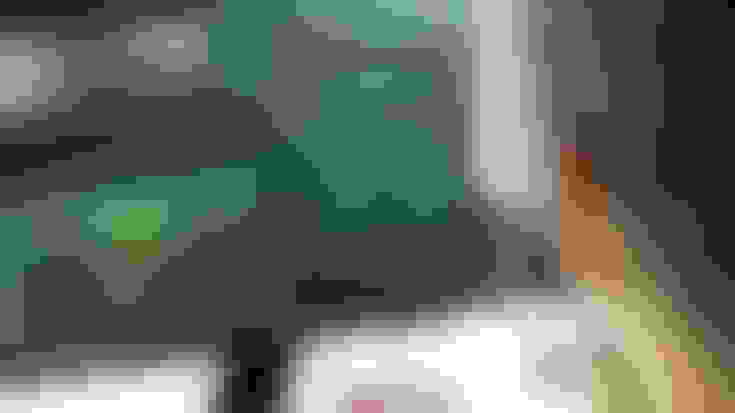
Content Repurposing and iMovie
Content repurposing basically means using old content but making something new out of it instead of republishing it as it is (which is recycling). Content repurposing can be done by hiring a repurposing specialist (or a team of them like Gary has). We have covered the benefits of repurposing content in another post.
You can also use iMovie to repurpose videos. But here are the functions you will need to master:
Video frame cropping - This will allow you to make videos in the regular TV-style landscape dimensions as well as TikTok-style vertical dimensions.
Video duration change - By changing the duration, you can make shorter clips from longer ones.
Video subtitling - Over 80% of social media viewers browse their feeds while the relevant sound is off. Captions make sure people understand what's being said.
Video dubbing - Finally, you want to be able to record over a video in which you are not present. This helps you produce commentary content.
To execute all of these functions, you need to become very good at being a video editor. If that is your final goal, by all means, put in the effort. If that is not the goal and you just want to produce more content, check out a content repurposing program like ContentFries.
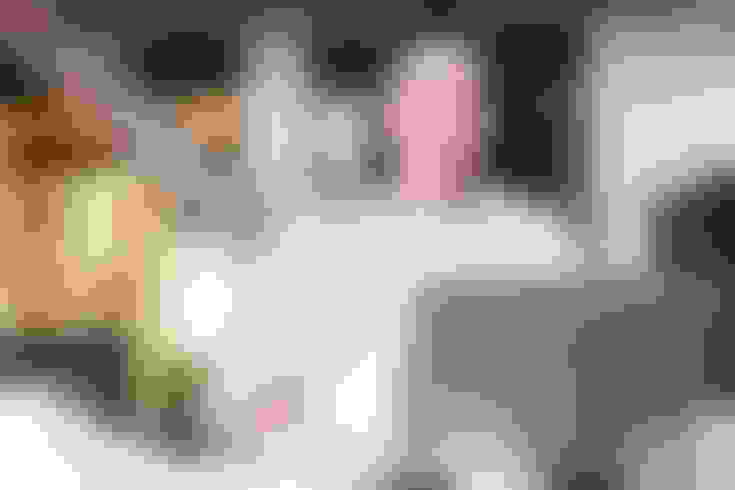
ContentFries: A Cloud-based Video Content Repurposing Solution
iMovie was developed as a video editor, which means you have to actively pivot it toward content repurposing. It wasn't meant to be a repurposing program, at least primarily. In contrast, ContentFries was always meant to be a content multiplier.
That's why ContentFries allows you to turn one piece of content into over 30 pieces with just one workflow. In contrast, you would need 30 different projects to render 30 files on iMovie on iPhone. You could also make changes to the same project file 30 times.
As if that isn't time-consuming enough, you'd most likely need to manually subtitle the videos. With Content Fries, the videos wouldn't just get auto captioned with over 90% accuracy but will be formatted into layouts based on a template of your choice.
To be fair, iMovie is a far more resilient video editor for stand-alone videos. If you want to make one video and you're willing to learn how to execute different functions on iMovie, go for it. If you're interested in simply combining two videos, still go for iMovie. But if you want to take long videos and turn them into content for a whole month, get ContentFries. If you want to make people feel like you have a team of people editing your content, get ContentFries.
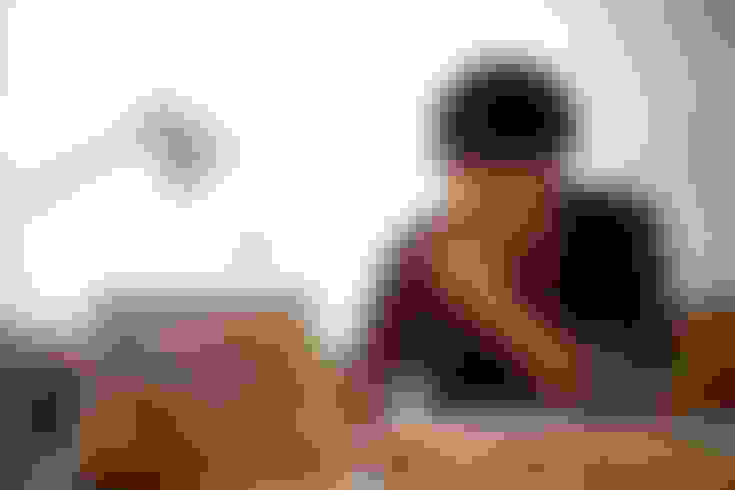
Is Content Repurposing for Me?
Gary Vaynerchuk (Gary Vee), mentioned earlier, was an online wine salesman of sorts when he first leveraged the internet. He is a well-known creative agency owner now. Throughout his journey, he has been consistent with online content creation.
His content multiplication formula wasn't directed at a few coaches and professional speakers. It was distributed to everyone because the man believed that everyone could repurpose content. He still stands by it and says that the “TikTokification” of social media is going to further emphasize good content and decent distribution.
Our service allows people to do that even if they don't know how to edit videos. If you can speak for five minutes and deliver valuable tips, lifehacks, or stories, you can be an influencer. Look further into content repurposing and ContentFries to figure out how.

