Table of contents
Hyperlapses are often used by vloggers, content creators, and video marketers to capture a lot of action in a small pocket of time. Whether you have a lot of products to show off or you simply want to create cool clips for your social media, you have to figure out how to film a hyperlapse.
Hyperlapse video techniques include filming in timelapse mode while moving steadily, speeding up pre-recorded content, and editing out frames to cover more ground in a shorter period.
This article goes deeper into these three techniques alongside different use cases for hyper-lapse videos. More importantly, it covers some handy hyperlapse hacks that you do not want to miss.
What you also don't want to miss is a ContentFries free account with a registration bonus of 1,000 free content credits. It is the #1 content repurposing program that helps you create 36+ pieces of content from a single video.
And with that out of the way, let's get started with what a hyperlapse is.
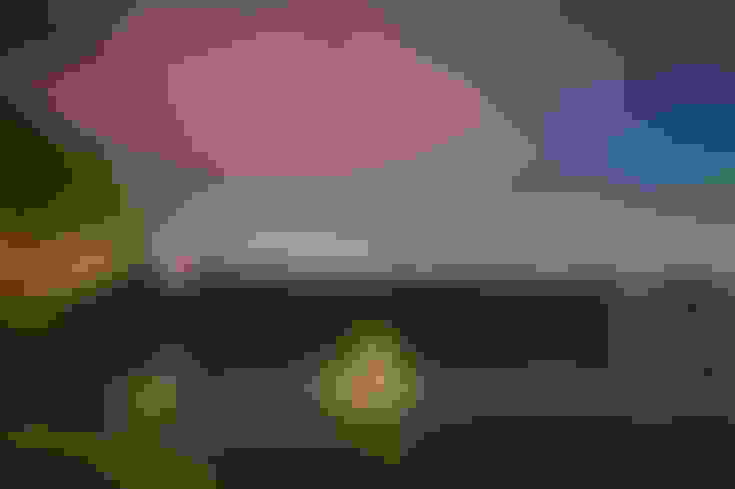
What Is A Hyperlapse In Video Editing?
Hyperlapse videography is a type of filmmaking technique that captures a lot of time and area in a short duration. The result is sped-up, like a timelapse, but with more area captured in each set of frames.
A timelapse would capture a sunset from one point in roughly 5 minutes. In contrast, a hyperlapse would not just capture the sunset, but it would follow the sun. Plus, it would take 1 to 2 minutes. So, its main distinguishing factors are:
Camera Motion - In a timelapse, the camera is at one point while the subject moves (cars, sunset, stars, etc). In a hyperlapse, the camera moves across an area (street, building, valley).
Frames Captured - In a timelapse, roughly 20 seconds of action is captured to be played in one second. In a hyperlapse, around 1 minute of content is captured to be played in one second.
Everyone understands the difference between a moving camera and a still camera. But 'frames captured' might be a little confusing for many readers. So, let's dive a little deeper into how timelapse and hyperlapse content are different from regular videography.
All video content is a series of photographs played at a certain speed. The photographs are called frames, and the rate at which they're played is referred to as frames per second (fps).
Twenty-four fps is the standard frame rate of regular-speed video. A timelapse contains more frames per second (30 to 60). So, more is captured and shown per second.
On top of that, the timelapse jumps forward more than a standard video. When making a regular video, your camera captures 24 frames for every second. So, when played at 24 fps, the video seems to reflect the regular passage of time.
But in a timelapse, the capture rate is different. The videographer doesn't capture 24 frames for every second. He might capture 24 frames for every minute. So when played at 24 fps, every second of the video will show one minute of content. In 30 seconds, you would have seen a 30-minute timelapse.
The following table will further clarify how frames relate to timelapse duration.
| Video Capture Rate | Playback Rate | Result |
| 24 frames per second | 24 frames per second | Regular video |
| 30 frames per second | 30 frames per second | Smooth video (regular speed) |
| 24 frames per minute | 24 frames per second | 1 second of video covers one minute of action |
| 24 frames per hour | 24 frames per second | 1 second of video covers one hour of action |
| 1 frame per hour | 24 frames per second | 1 second of video covers one day |
The table above shows that the fewer frames you capture per minute and the quicker you play them, the more action you can cover in a shorter video. Both timelapse and hyperlapse videos use the same principle of few frames captured over a longer period.
But a timelapse requires capturing from a single point. You can take a picture of the sun every 30 seconds from exactly the same position. Play back the content at 30 frames per second, and you have a timelapse.
You can take a picture of any street every 30 to 60 seconds while moving forward or backward. Play back the content at 30 frames per second, and you have a hyperlapse.
The videos below will help you see what these methods look like in action, starting with a timelapse.
Here is a 34-second timelapse showing 22 hours worth of action. Notice that the camera is still.
Here is a short hyperlapse showcasing various locations in Dubai. Notice that the camera is constantly in motion.
Pretty cool, right? Now, let’s look at how it is done.
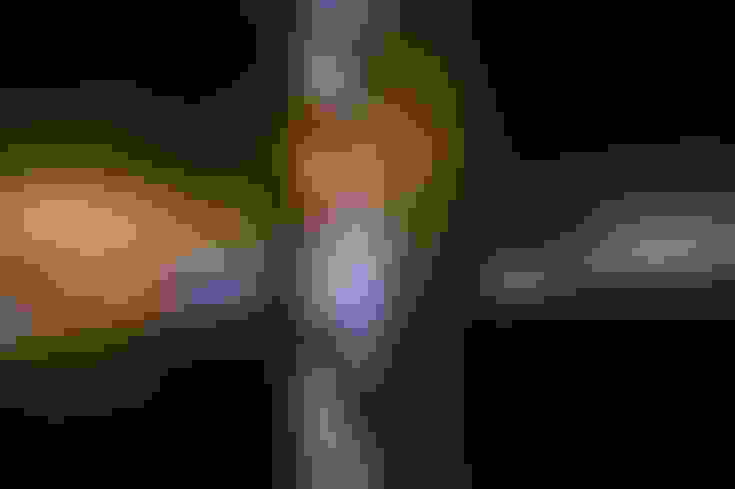
Hyper Lapse Editing Techniques
There are several ways to record a hyperlapse or create one from a selection of images. In this section, we will explore the different options you have for creating hyperlapse videos.
Hyper Lapse Video Technique #1 - Film + Speed Up
The most primitive kind of hyperlapse can be made from a regular walk-around video by simply speeding it up in post-production. However, this is not the recommended method for making hyperlapse videos.
The steps are simple: you film a video as you move forward or backward, then speed it up in a video editor. Apps like InShot, as well as editing programs like Premiere Pro, have options to speed up clips and videos.
But often, there is a limit to how much one can speed up a video in post-production. And the result is usually shaky because editing programs aren't designed to smoothly speed up videos by a factor of 10.
The only advantage this technique has is that it is beginner-friendly. You can use it to create rough hyperlapse demos before shooting the real thing.
When creating a hyperlapse to post or submit to a client, use the timelapse mode.
Hyperlapse Video Technique #2 - Film In Time-Lapse Mode
The speed-up method has become obsolete since the introduction of timelapse mode in smartphones. Most smartphone cameras have timelapse or hyperlapse modes (both do the same thing).
So, you don't have to worry about the technical aspects of your hyperlapse. The frame rate and the video capture speed are handled by your phone.
You just need to keep your hand as stable as possible when you move in any direction. As long as your camera doesn't shake much, the result will be a hyperlapse worth sharing.
Timelapse mode also exists in many DSLR cameras. Therefore, this technique isn't limited to Apple iPhone and Android smartphone users. When shooting a hyperlapse on a DSLR, though, you need a gimbal to keep your camera stable. With a smartphone, you can use a gimbal, but you can also get away with not using one.
Hyperlapse Video Technique #3 - Post-Production Time Lapse
Post-production time-lapse is like speeding up a pre-recorded video, albeit more professional. A great video editor can make an excellent timelapse out of any long shot made with a moving camera.
Instead of simply speeding up the video, though, he breaks it down into individual frames. Then, he can select frames equally far apart and piece them together to create a hyperlapse.
This is a time-intensive process that's not for most video creators. But if you have only old footage to work with, then this is definitely a decent choice. You can try it by filming one minute of content with your phone's main camera (back camera) as you move forward.
Then, you can add that video to a video editing software like Premiere Pro. There, you can zoom into the project timeline to the point where you can see and cut clips down to milliseconds.
After that, all you have to do is cut nine milliseconds out of the project after every one second. If you do this right, you will have roughly six seconds of video made from 60 frames.
All you have done is cut out an equal number of frames after an equal amount of time. You can do this by cutting five seconds after every three seconds or by removing 5 milliseconds after every 8 milliseconds. As long as the duration of the clips you keep remains constant (alongside the duration of what you cut), the result will be pretty consistent.
Of course, the main drawback of this method is that it is quite time-consuming. But its advantage is that it doesn't require a special shooting mode. You can film a regular dashcam, dolly, or handheld footage and get a timelapse or a hyperlapse with post-production magic.
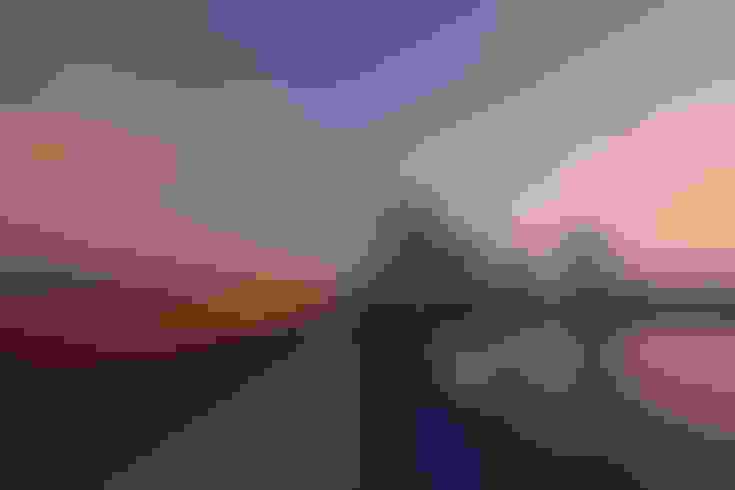
Hyper Lapse Use Cases
So, we have covered how hyperlapses are filmed. But what about why they should be filmed? The obvious answer is that they look cool, but there's more to hyperlapses than just that. In this section, we will go over different contexts where a video marketer or content creator might want to use a hyperlapse.
Use Case #1 - Showing Off A Space
Whether you're trying to show off the spaciousness of a Hotel suite or the stylish interior of your startup's headquarters, you're much better off filming a hyperlapse than you are making standard videos.
Hyperlapses are far more stimulating and easier to consume. Plus, they're more impactful because of their density. With regular video tours, the viewers have enough time to be bored. Hyperlapses don't give them that opportunity.
Use Case #2 - Summing Up An Experience
One of the reasons people go to certain events and exhibitions is the atmosphere they offer. But how do you communicate a festival's hustle and bustle or a multi-day event's buzz of activity?
When regular video is too mundane a medium to capture what's special about your event, try capturing it with a hyperlapse. You can capture bursts of activity and the overall vibe with a fast-paced video. Fitting everything into a regular video won't pack the same punch.
Use Case #3 - Making Montages
Montage sequences are meant to make a point that transcends time. In filmmaking, montages are often used to capture and communicate the growth of a character. There's even a saying to describe the potential of montages: where there's a journey, there's a montage.
Now that hyperlapse filming has become so accessible, the dictum should be: where there is a journey, there can be a montage.
From travel vlogs to progress videos, almost any content that covers a long time can be chopped up and sped up with a montage of hyperlapse videos.
Use Case #4 - Showcasing Your Collection
Another interesting way to use hyperlapse videos is to show a large number of products. These could be in your warehouse or personal collection.
Suppose you're an Etsy seller who has a thousand orders ready to ship. Why not use the opportunity to get some social proof? A standard video showing all the ready-to-ship boxes might be mundane. But with a quick hyperlapse, you can get the point across.
This use case isn’t limited to Etsy sellers. You could show all the outfits in your wardrobe or the stuff you got in your Black Friday haul. As long as there’s a lot of stuff you want to show, you can use a hyperlapse.
Use Case #5 - Showcasing Individual Projects/Subjects
Finally, you can use a hyperlapse to show a product from different angles. If you’re selling cars, then a 360-degree hyperlapse of your latest for-sale vehicle could be an interesting piece of content.
This use case isn’t meant to be a full-fledged showcase but a teaser of sorts. You can use it as a change of pace or to simply show your outfit from different angles. Selfie stations like this 360 Photo Booth move your smartphone steadily for you, so you just need to turn on the timelapse/hyperlapse mode.
Steady movement is often the greatest obstacle to creating a great hyperlapse. If you try making a hyperlapse right now, you will notice that the only issue with the final result will be its shakiness. In the next section, we will look at steadiness hacks alongside other ways to get great hyperlapse content.
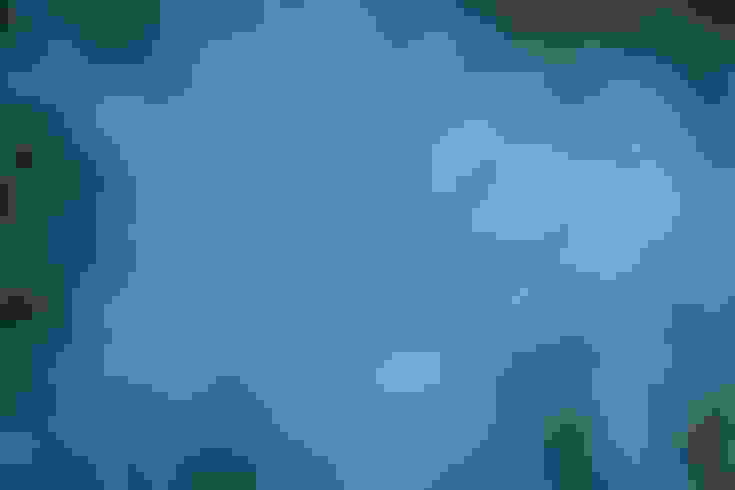
Hyperhacks: Take Your Hyperlapse Videos To The Next Level
As a hyperlapse creator, your greatest enemies are shaky videos and repetitive content. The hacks below will help you get rid of these quality killers.
Stabilize Your Hyperlapse With A Portable Gimbal
A smartphone gimbal will keep your phone steady as you move forward or backward when filming your hyperlapse. As you know, hyperlapse subjects don’t move as much as the camera itself. To create an immersive experience for the viewer, the camera motion must be as smooth as possible. And you’re going to achieve it with a pocket gimbal.
Stabilize Your Hyperlapse With An Anti-Shake Edit
Video editing programs have anti-shake filters and presets that reduce shakiness. It helps to use the anti-shake effect to further stabilize your hyperlapse and give it that smooth gliding feel. Many smartphones also have anti-shake recording capabilities. Usually, the option is labeled "stabilization/stabilize" or "anti-shake". Both of those are one and the same.
Anchor Grid-Line With The Subject
Unsteady camera movement is one thing. Moving the camera along a wrong trajectory is another. And the latter can happen even if you have a gimbal and have turned on cam-stabilization. Suppose you’re filming the road ahead of you.
But if you unintentionally move the camera a little to the left as you drive forward, the hyperlapse will lose its symmetry. So what’s the solution? Turn on your camera’s gridlines. These lines will help you keep things relatively symmetrical.
If you’re having a tough time with that, keep one of the gridlines as close to a road or any permanent structure as possible. As long as it stays steady, the camera will remain at one angle.
Pair Opposite Direction Hyperlapses
If you want to break the monotony of a hyperlapse, edit multiple hyperlapse clips into a single video. One hyperlapse in which you move forward and one where the camera moves backward look great back-to-back.
Similarly, a hyperlapse where the camera is leaning toward the left can be paired with a hyperlapse clip that leans right. As long as the clips are the same length, the result will look cohesive.
Motion-Edit Hyperlapses With Similar Directions
Motion editing is the art of cutting content with camera or subject motion in mind. Multiple hyperlapse videos can be motion-edited in the same direction. If you're filming a road trip, then you can record one hyperlapse when your car takes a right turn and another hyperlapse when it takes another right turn.
Then, you can edit the two clips so the first half of the video is the first right turn, which cuts to the second half of the next right turn. Another example of a motion edit would be a hyperlapse moving toward the main gate of Disneyland that cuts to a hyperlapse moving forward on the other side of the gate.
This creates the illusion of penetrating through the gate and requires the camera motion to be in the same direction (forward).
Rotate The Camera To Spin The Frame
Hyperlapses don't need to be strictly upright. You can put your smartphone on a rotating gimbal (at a slow speed) and film as you move forward. The result is awe-inspiring.
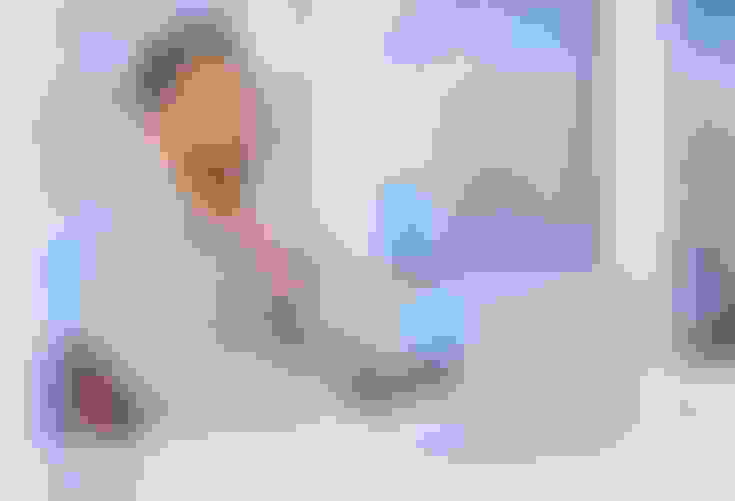
Final Thoughts
A hyperlapse is a type of timelapse video where the camera moves to capture exploratory content. It is created by capturing fewer frames across a longer period and playing them at a higher frame rate. This results in videos where everything happens at a higher speed. Read the article above to learn more about how to create hyperlapse videos and the best way to use them in your content.
